This section explains how to use the LibMC.NET class library in your .NET project. Currently, it only describes the process for using the library in a C# console or GUI application. Other languages, such as VB and managed C++, will require similar actions.
First, create the type of project you would like to use from the Visual Studio "Start Page" or the "File" menu. Select the name and location of the project as you would any other project. Second, add a reference to the configuration of LibMC.NET you would like to use. For debugging purposes, the "Debug" configuration is probably best. To add the reference, right click the "References" item in the Solution Explorer for the project you just created. Select the "Browse" tab and navigate to the output directory of the LibMC.NET project. The directory is located at src/win32/LibMC.NET/bin/Configuration/ in the Mobile-C source directory, where Configuration is either "Debug" or "Release." Select the DLL file and click "Ok." The References item in the Solution Explorer should now list "LibMC." Be sure to save the solution at this point.
As with any other namespace, you must add the declaration "using LibMC;" to any file you want to have access to the class libraries. Once you have added the using statement, you can declare objects from the library as you normally would declare any other objects. See the example programs for more details.
You may want to enable one or more features in your project that can help you use LibMC.NET or debug problems. If you add any XML files to your project, you probably will want to set their properties in the project to copy the files to the output directory. This is done by selecting the file in the Solution Explorer, opening its properties, and setting two fields:
-
Set the "Build Action" field to "Content" if it is not already set. This will make the file part of the project should you decide to publish or package it.
-
Set the "Copy to output directory" to "Copy if newer" or "Copy always." This will copy the file when you build the project.
There is also one important note regarding XML files in Visual Studio. Do not create XML files from within Visual Studio. The Visual Studio XML file template contains a few leading characters that specify the encoding of the file. They are hidden and you will not be able to change them. These characters are not currently supported by Mobile-C and will crash a receiving agency.
To open the project properties, right-click the project in the Solution Explorer and select "Properties." In the "Debug" pane, you may wish to set an alternate working directory for the project if you want easy access to XML files outside of the project. This is useful for debugging, but may result in errors finding files if you package the project or create an installer. In general, it is best to specify all files with full paths because the Mobile-C library loads from a different location than the project. If you would like to be able to debug the Mobile-C library, you should select the "Enable unmanaged code debugging" check box. This will allow you to more easily see any errors that may occur in the unmanaged library, though hopefully none will.
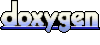 1.5.5
1.5.5